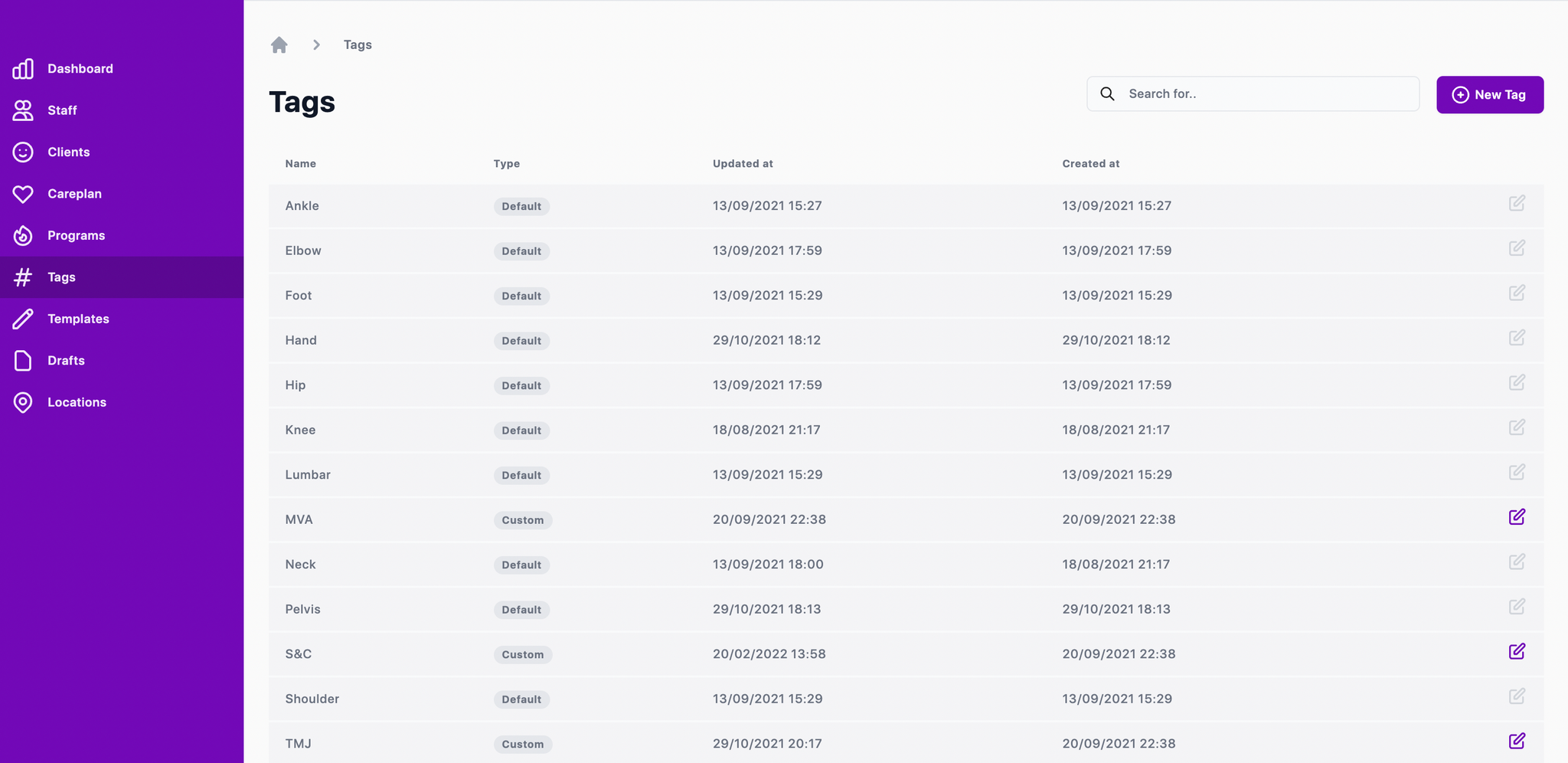General informationAdding a logoAdding a locationAdd Staff memberAdd Staff profile picturesChanging your passwordRemove Staff memberAdding Tags
General information
Email address: The account owner’s main email address
LTV of Customer: An estimate of the Lifetime Value (LTV) of your customers. For example, if a typical client pays $100 per appointment and comes to the clinic an average of 5 times, the LTV is $500. This is used in “Revenue Lost” calculations.
Booking URL: This is the online booking portal for your clinic. Patients can click this link in the app to easily book from their phone. If online booking is not enabled, you can input a phone number.
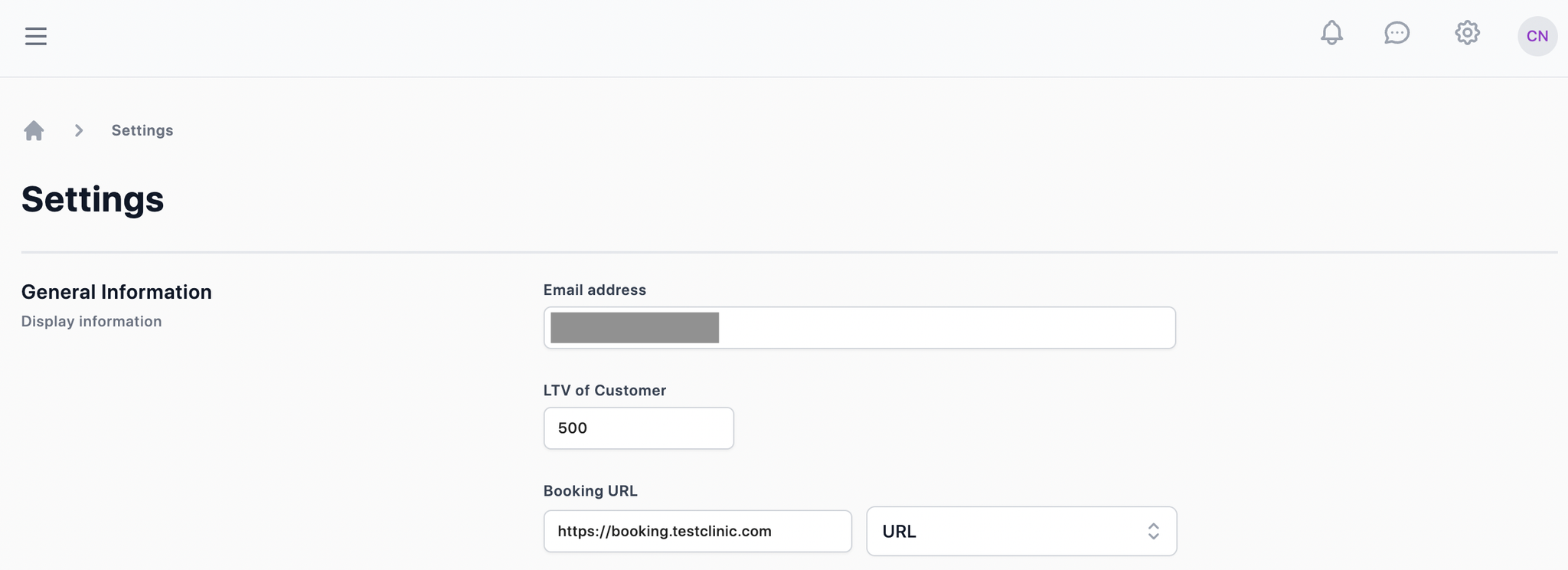
Adding a logo
Add your company logo in this box. It will display on both the dashboard and patient app.
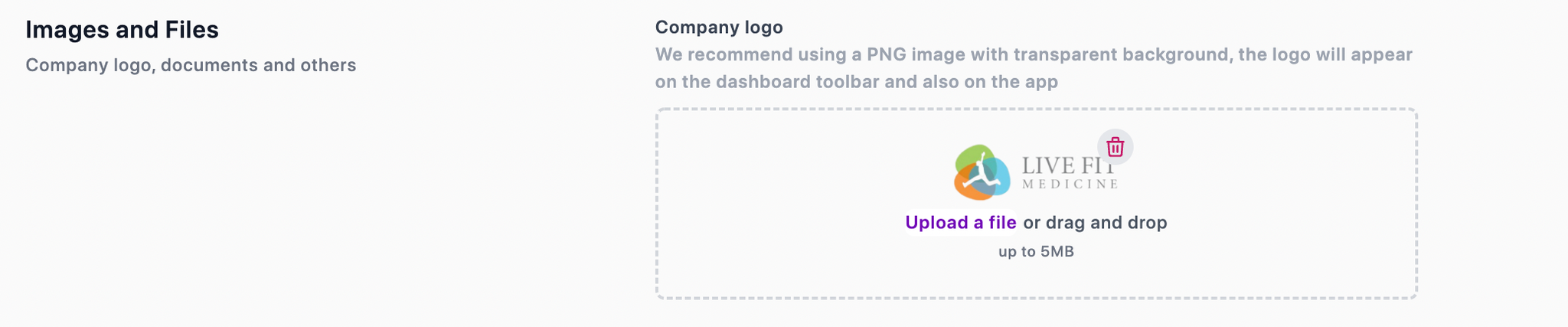
Adding a location
By default, there is only one location when you first join. To add additional locations, navigate to the “Locations” tab in the sidebar and then click the “New Location” button to enter the clinic location name.
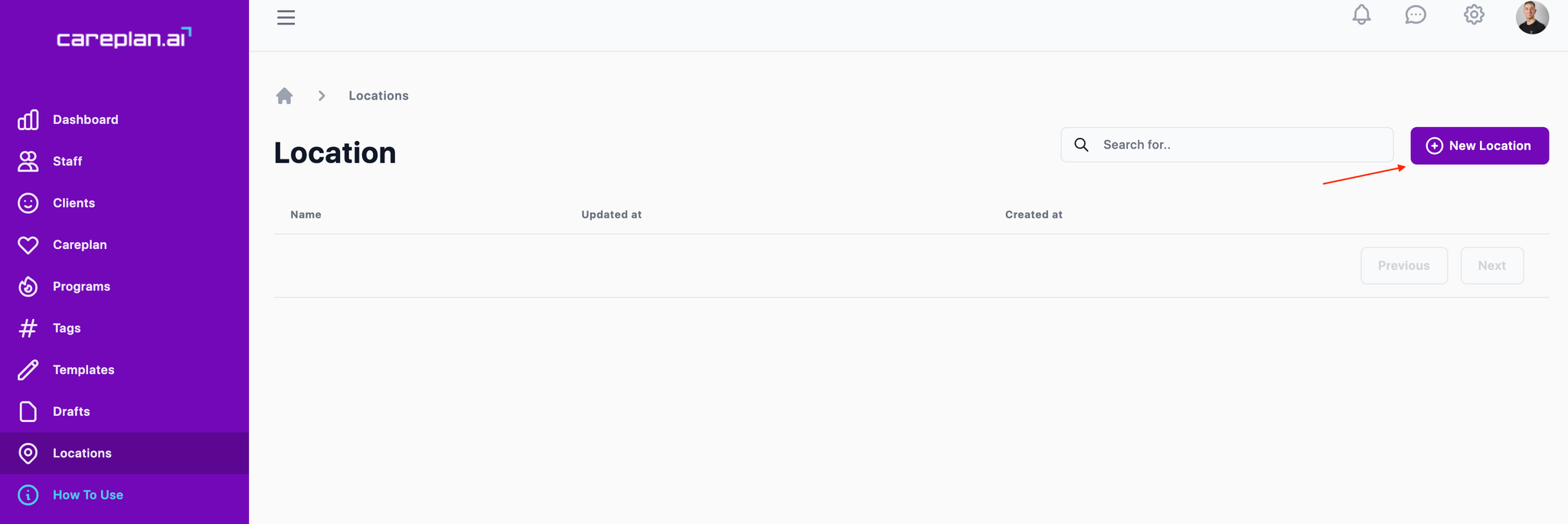
Add Staff member
To add or edit staff members, click on the Staff tab on the sidebar menu.
To add a staff member, you must have a Primary Account or Manager role. Click on the New Staff button and enter the staff information including First name, Last name, Email address, Password, Roles, and Discipline (Physiotherapy, Chiropractic, etc).
If you are adding a new staff member, you can put in a temporary Password that the staff member can change once they log in.
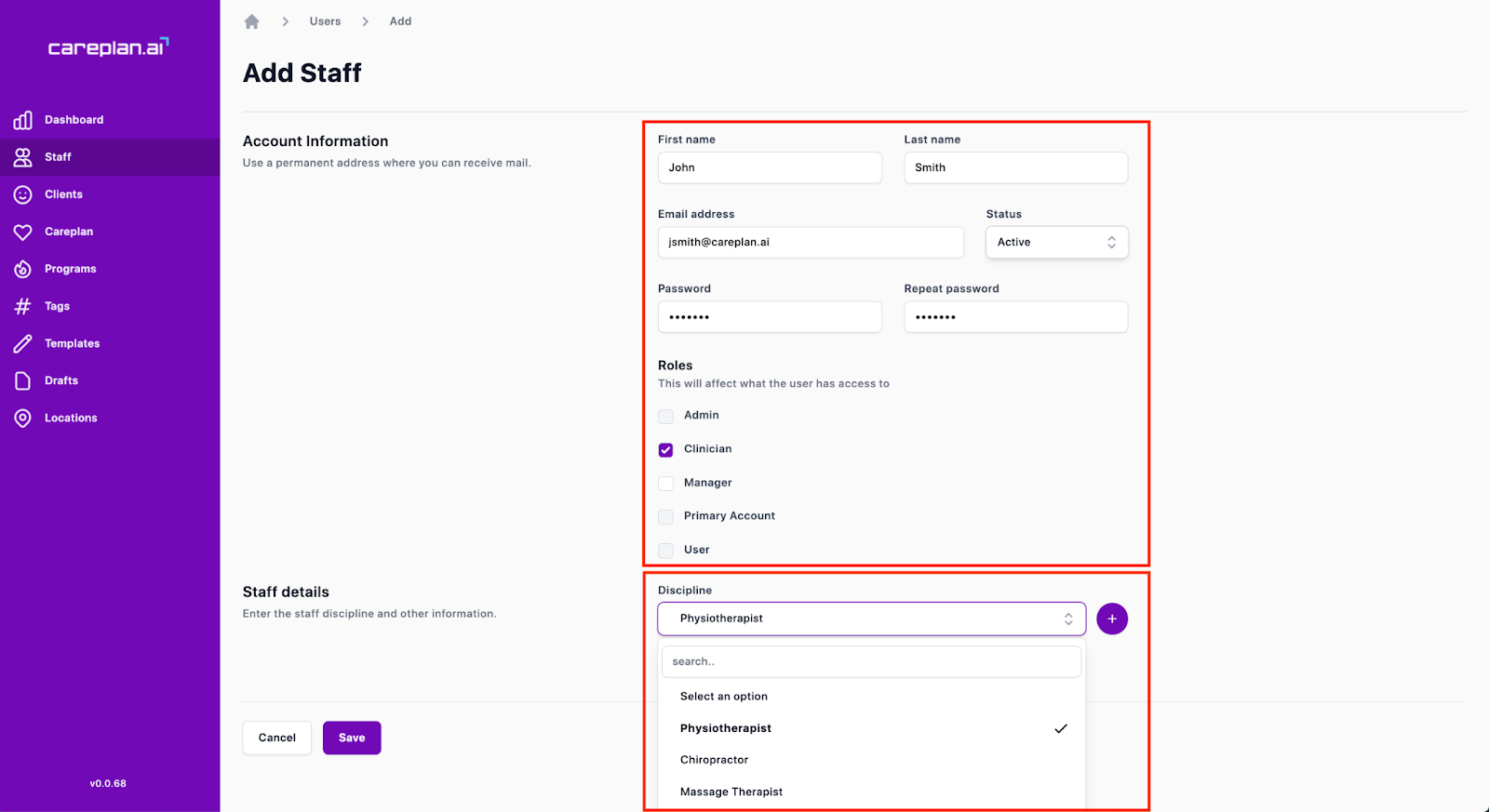
Add Staff profile pictures
Unders Staff profiles, you can upload a profile picture for each staff member. This will be used to help associate specific Careplans and appointment recommendations to the staff member.
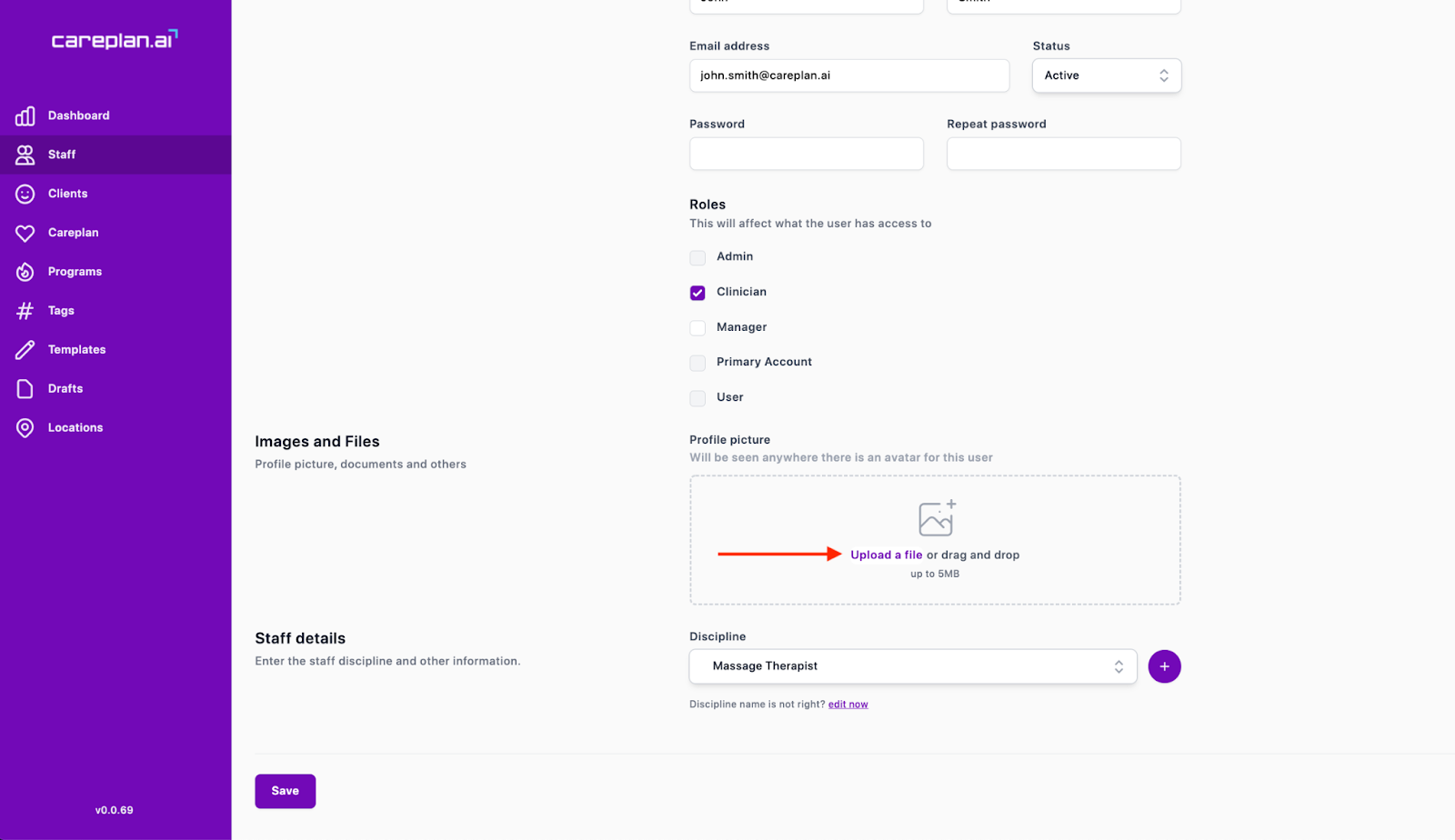
Changing your password
To update or change your password, click on Staff in the sidebar menu. Click on your profile name, and type in a new password and repeat password. Click Save.
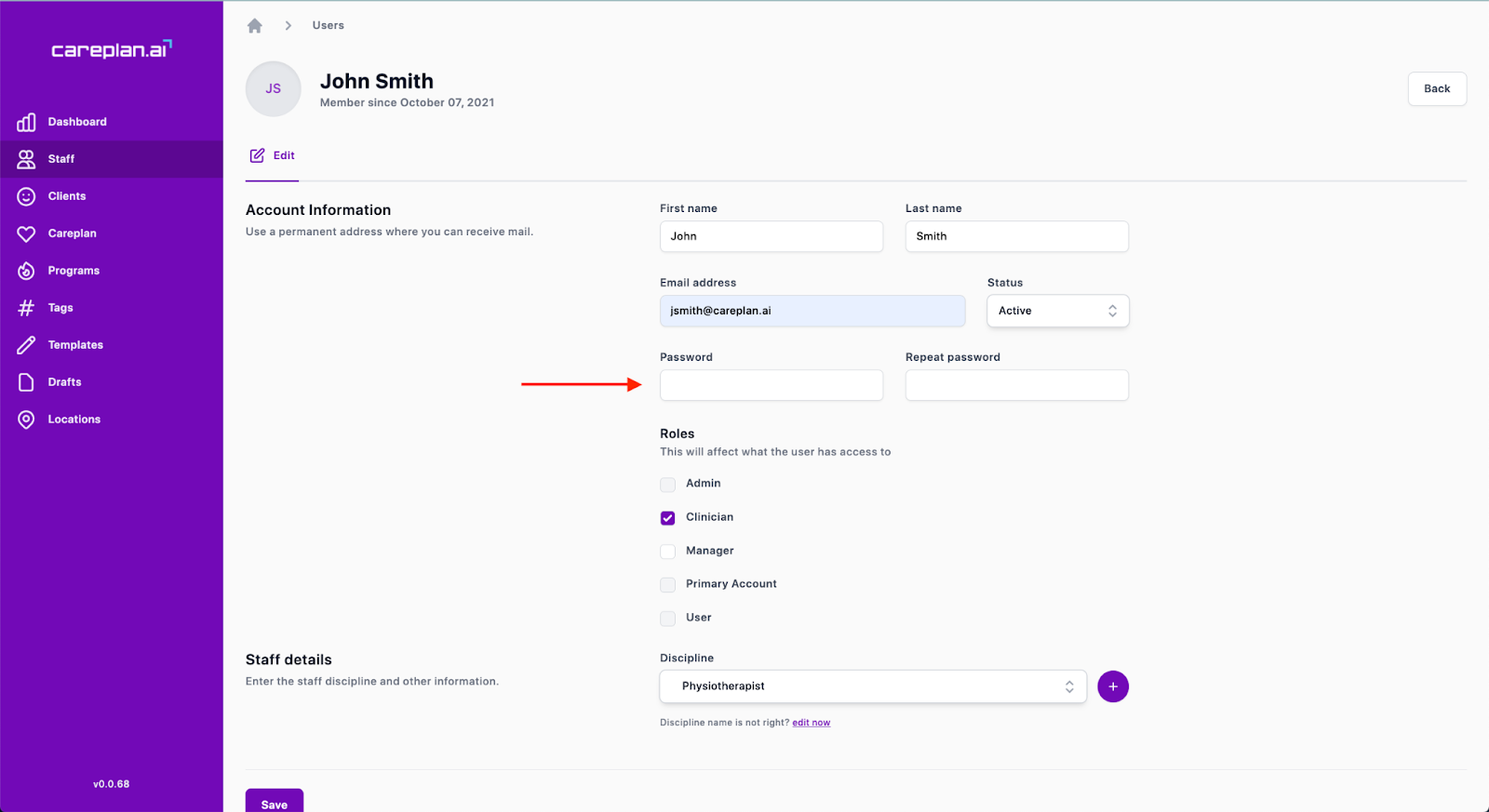
Remove Staff member
In the Staff member’s profile, change the status to “Inactive”
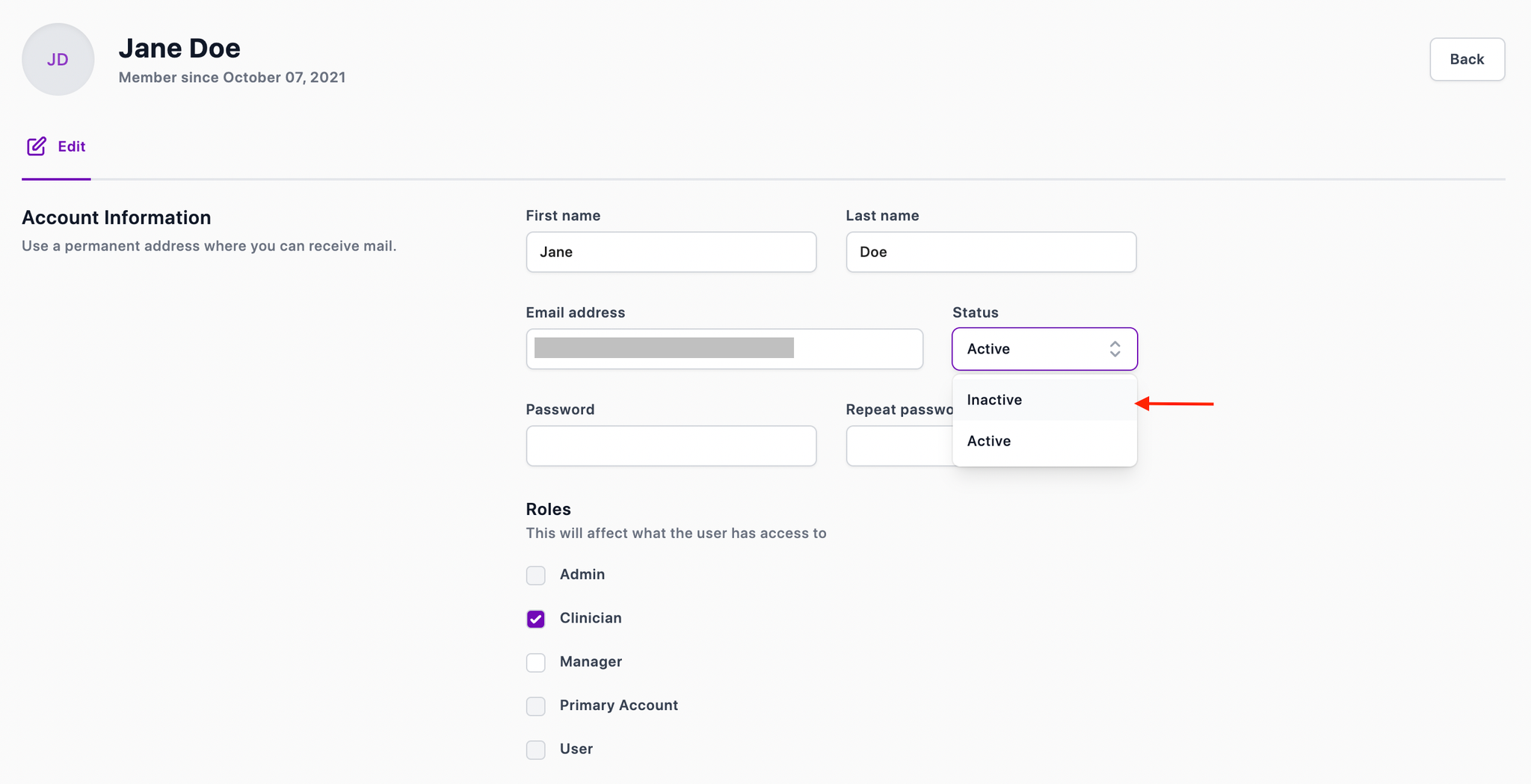
Please note that an “Inactive” staff member will not have access to the platform but will still show up in the dashboard stats
To fully delete a Staff member, click the Trash 🗑 can icon.
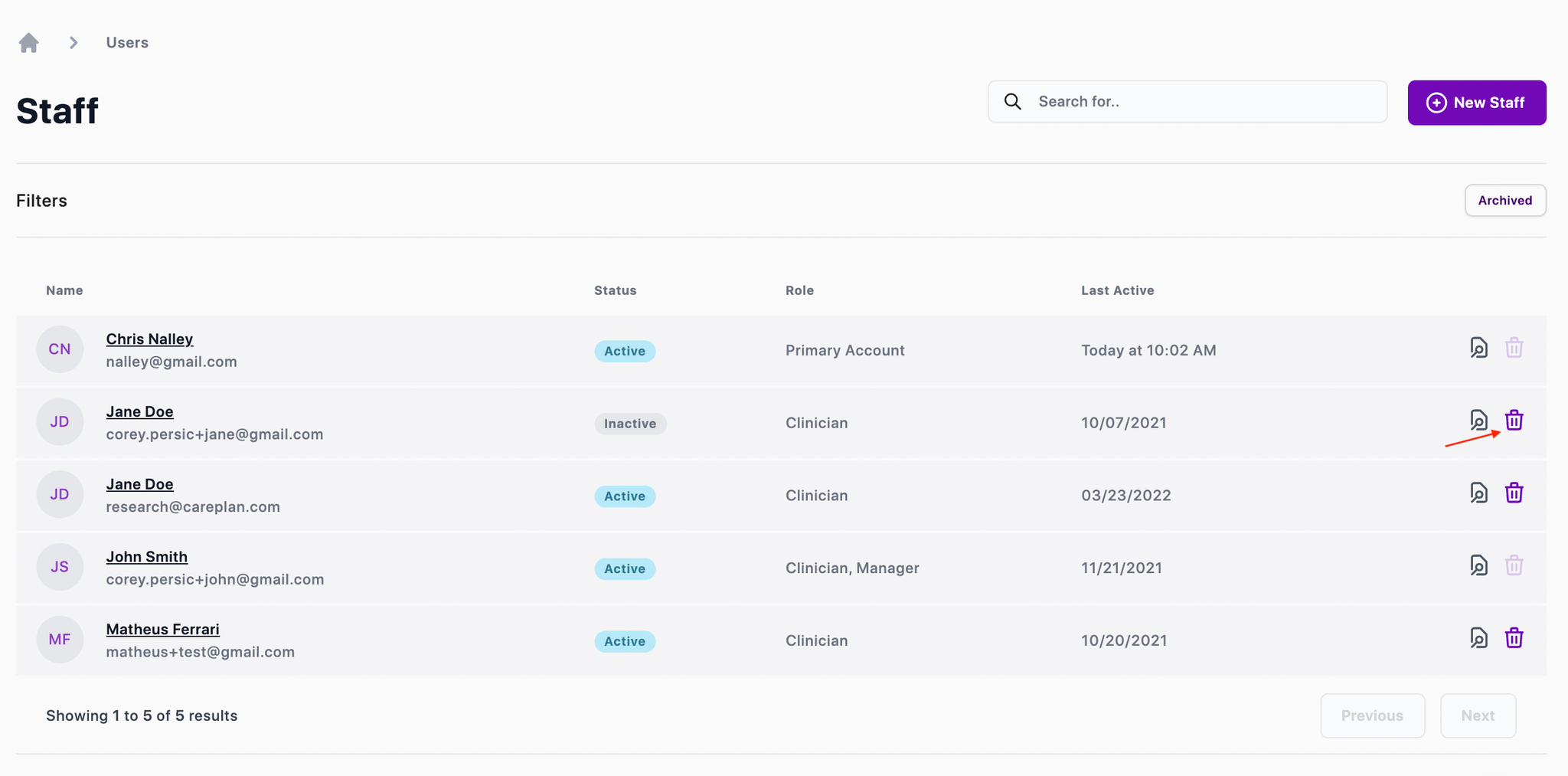
You can view deleted Staff members by clicking the “Archived” button.
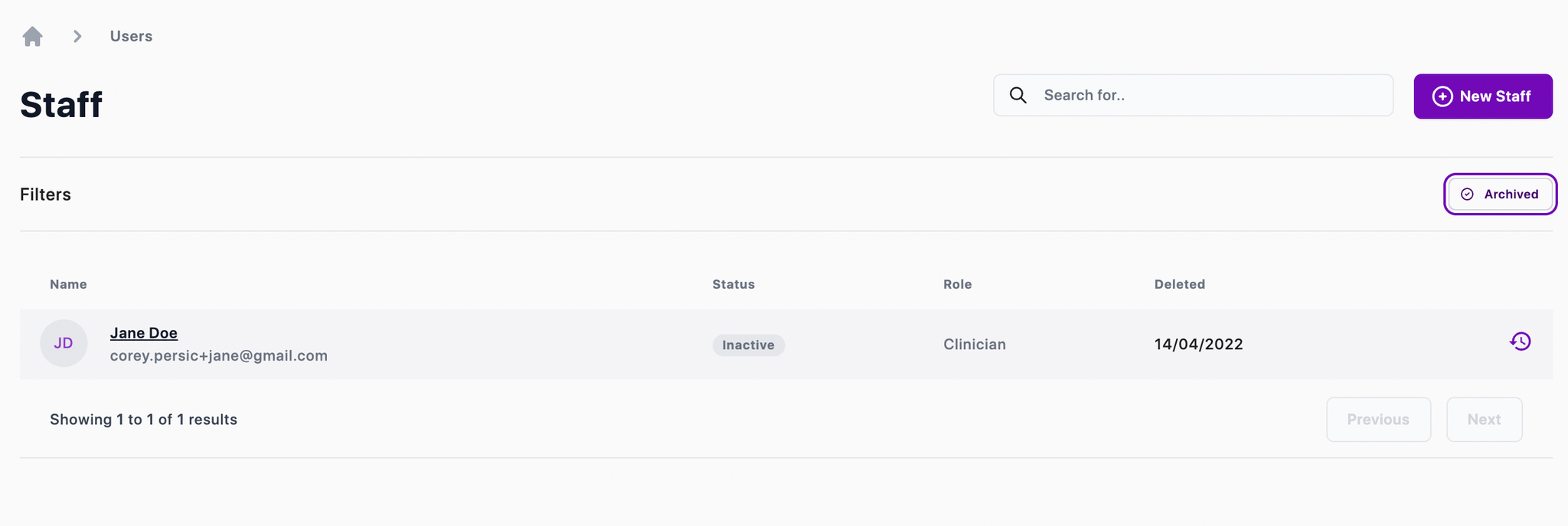
A deleted Staff member can be restored by clicking the circular arrow
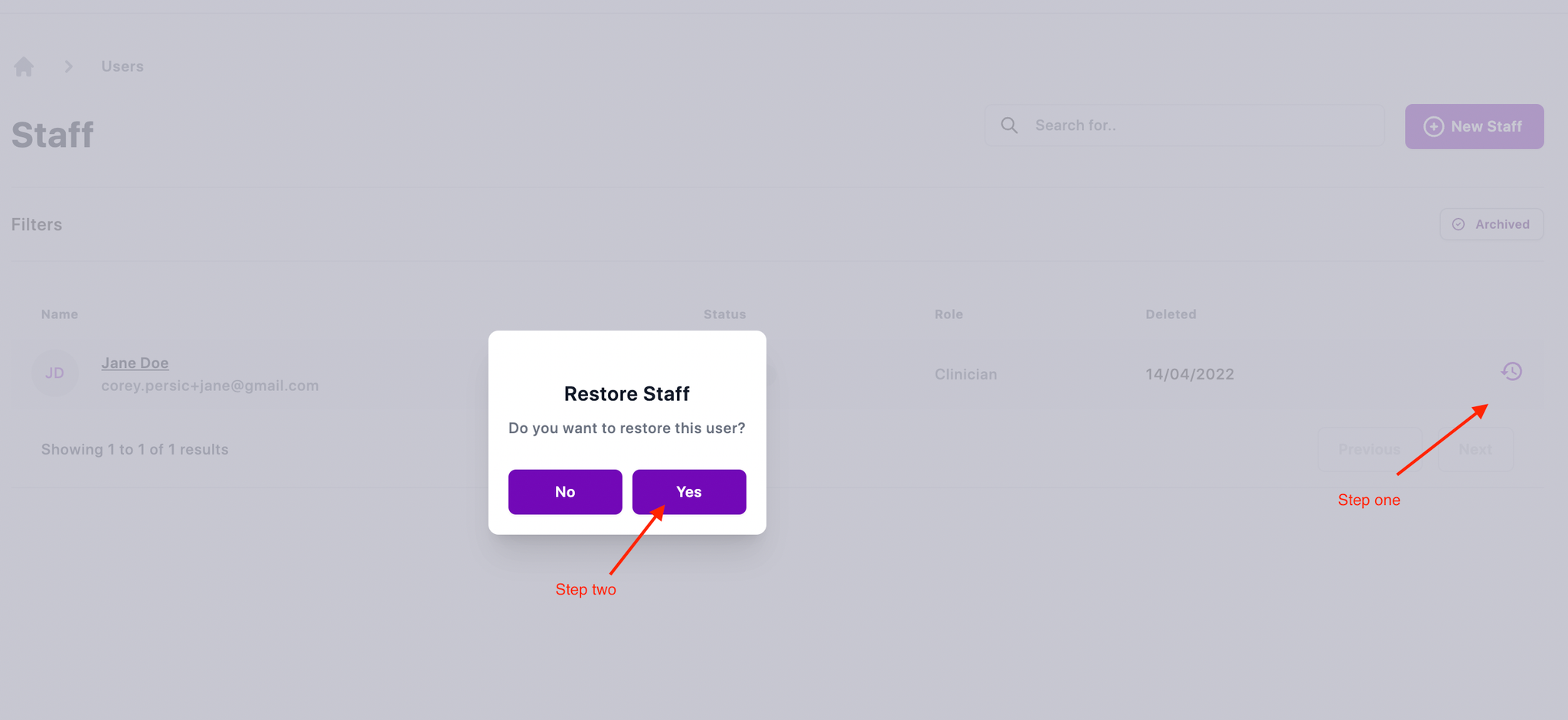
Adding Tags
Tags can be created or modified by Primary Account Holder and Manager account types.
Tags can be used to filter reports on the dashboard. For example, if your clinic sees a lot of motor vehicle accident clients, you can create an MVA tag to better view your Careplan completion rate for these clients.
To create a tag, click Tags on the sidebar menu, and select the New Tags button in the top right corner. Enter the name of your tag, and click Save. Your tag will now be searchable when creating or modifying Careplans.