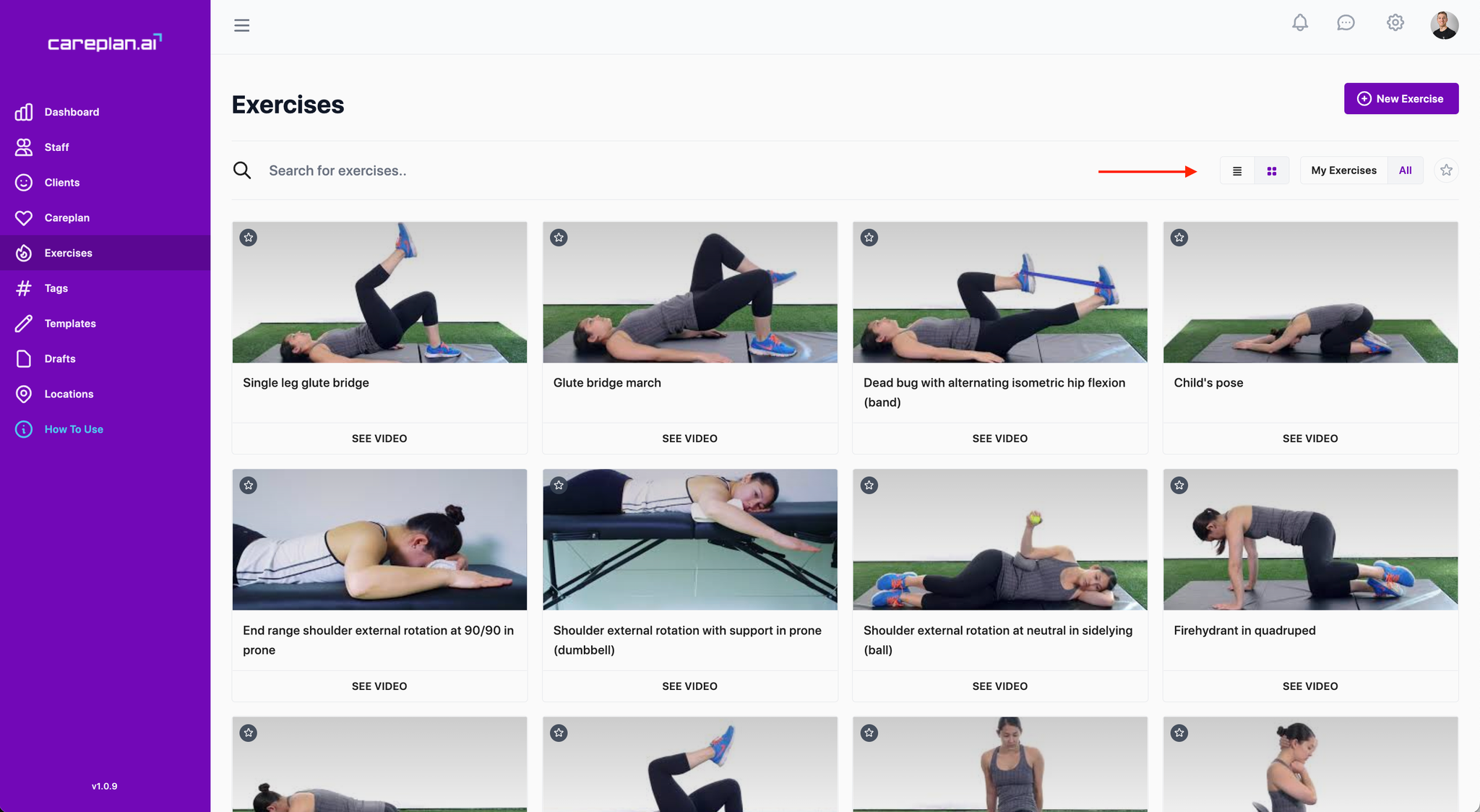Program SetupGlobal ProgramPhase-Specific ProgramAdd exercises to your programStarring your favourite exercisesHow to search for exercisesMulti-exercise editorSingle exercise editorChoosing your frequencySelecting parametersAdding custom exercises
Note: To create a program for a client, you must first create a Careplan. All exercise programs are created within a careplan.
Program Setup
Click or drag the sidebar resources called
Program to add one or more exercise programs. There are two types of exercise programs in careplan: Global and Phase-Specific programs.Global Program
A global exercise program will be active and visible to the patient for the entire duration of the careplan. A purple alert banner is displayed in each phase to notify you that one or more global programs are active in that phase. Clicking this alert will auto-scroll you to the top of the page to edit the global program(s).
Phase-Specific Program
These exercise programs are only visible during the specific phase that they’re added within. For example, in the video below, the
Phase-specific program is only visible during Phase 2 (from Jan 16-Jan 30). The patient will only see this program when Phase 2 is active. Add exercises to your program
Use the search bar at the top to find an exercise. Exercises are filtered by keywords, so try not to add any filler words (i.e. with, and, etc)
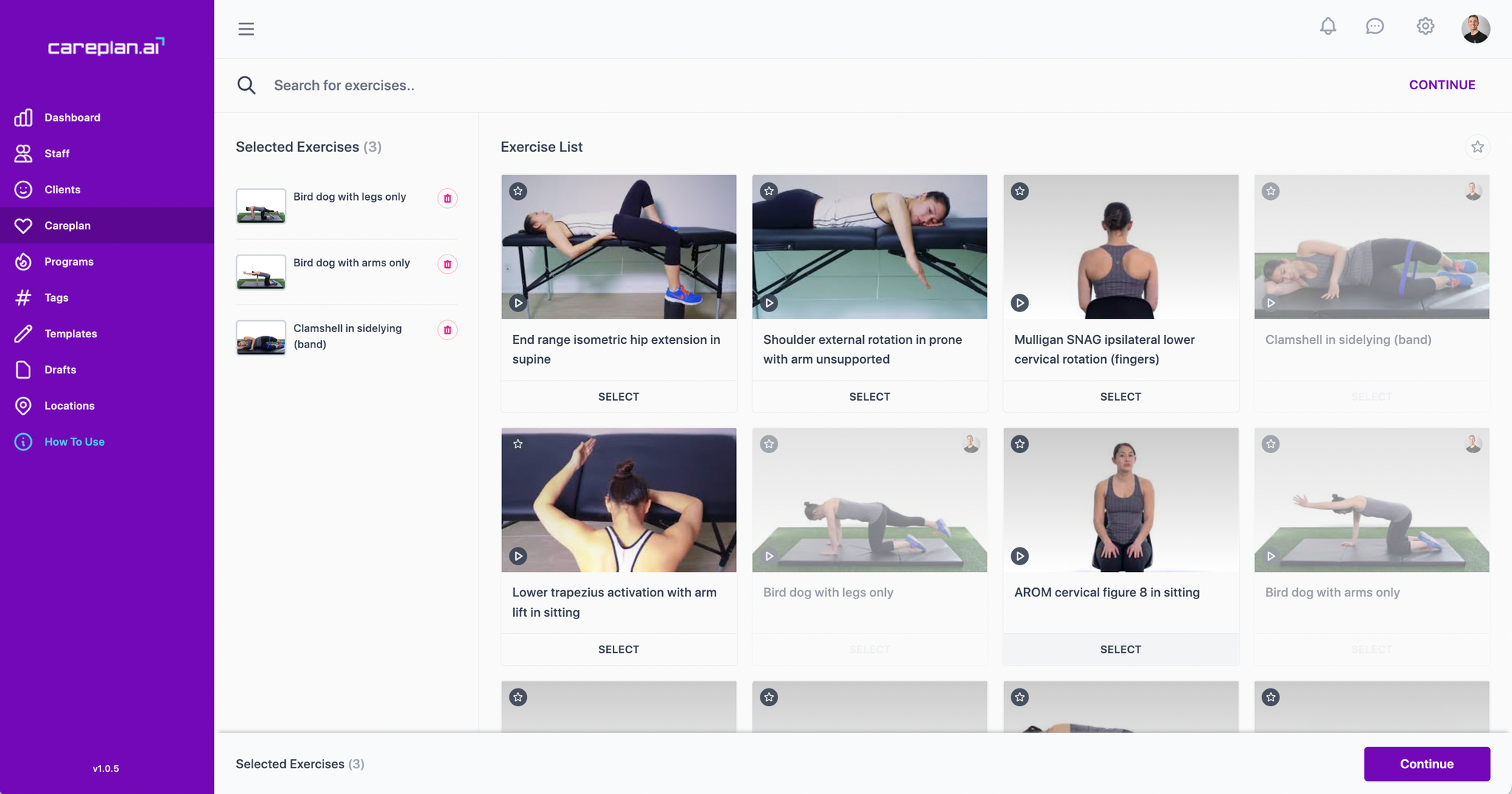
Once you find the exercise you were searching for, click
Select below the exercise to add it to your careplan. The exercise will be added to the left sidebar. Click and drag to rearrange these exercises.Starring your favourite exercises
Star: The star at the top left of each exercise thumbnail can be toggled to add an exercise to your favourites. To view your favourites, select the star at the top right of the exercise area.
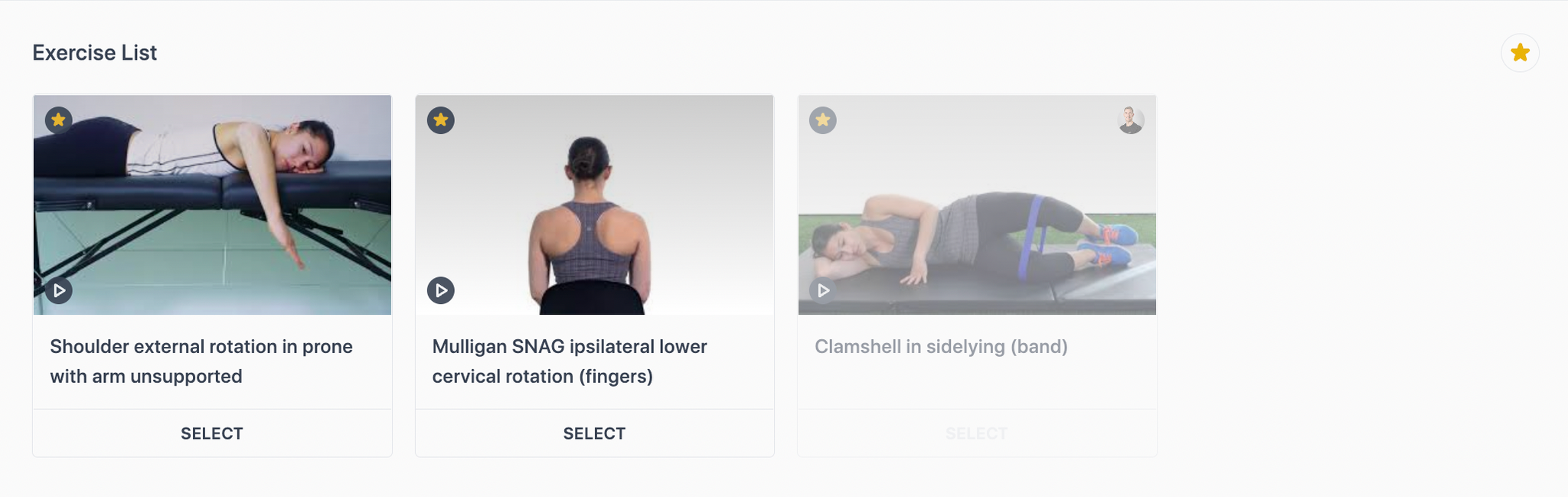
Play: To view a video of the exercise, select the play icon at the bottom left of the exercise thumbnail.
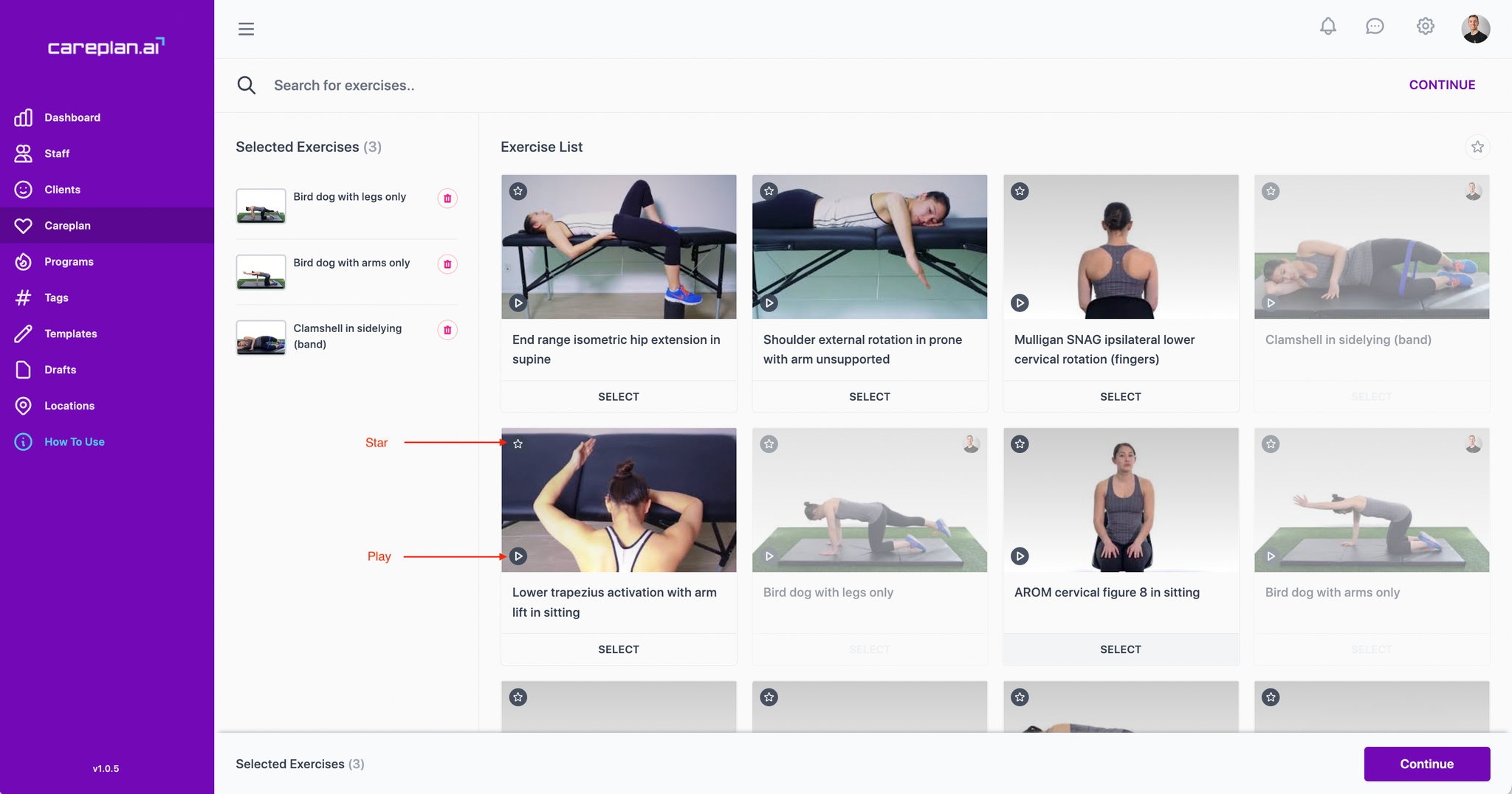
Select continue to add the selected exercises to your careplan.
How to search for exercises
You can search exercises by keyword. Keywords do not have to be in a specific order. (e.g. shoulder external rotation vs. external rotation shoulder will yield the same results)
You can further narrow down your search by adding:
- Body area (e.g. shoulder, hip)
- Equipment type (e.g. band, dumbbell)
- Position (e.g. supine, quadruped)
- Movement type (e.g. AROM, AAROM, eccentric)
If you can’t find a specific exercise, try searching by adding one keyword at a time.
Multi-exercise editor
Once exercises are added, you can select an individual exercises or click the
Edit All button to bring up a multi-editor table. The top, shaded row in the table allows you to apply changes to all selected exercises.Single exercise editor
Choosing your frequency
Choose the frequency that you would like the exercise to be completed from the dropdown menu. This will correspond to the calendar view in the patient app to determine which days their exercises will appear on.
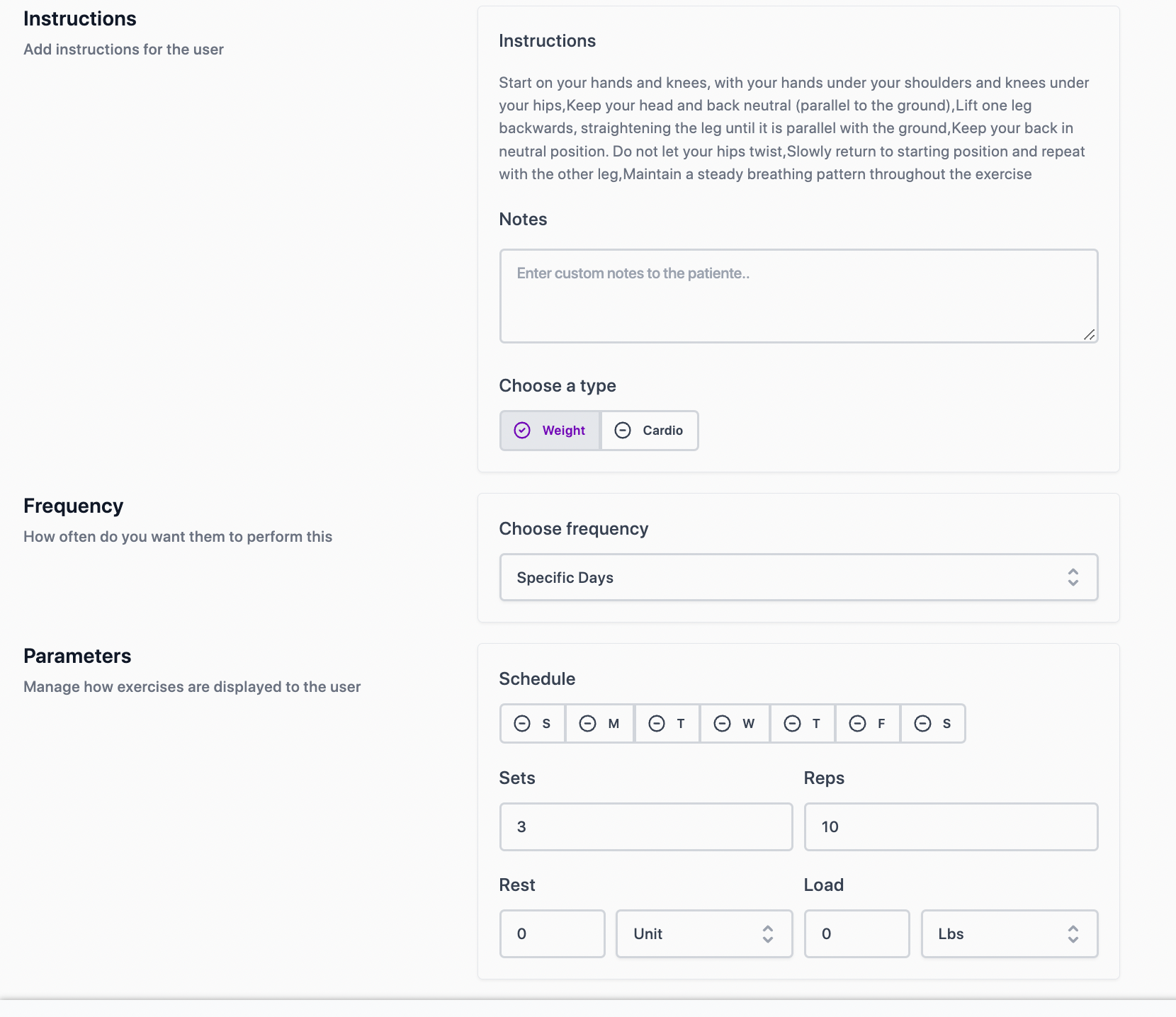
Daily: exercise will appear every day
Every _ days: This will display a Days frequency dropdown. Select the number for how many days you’d like between the exercises. E.g. every 2 days, the exercise would show on the app every other day.
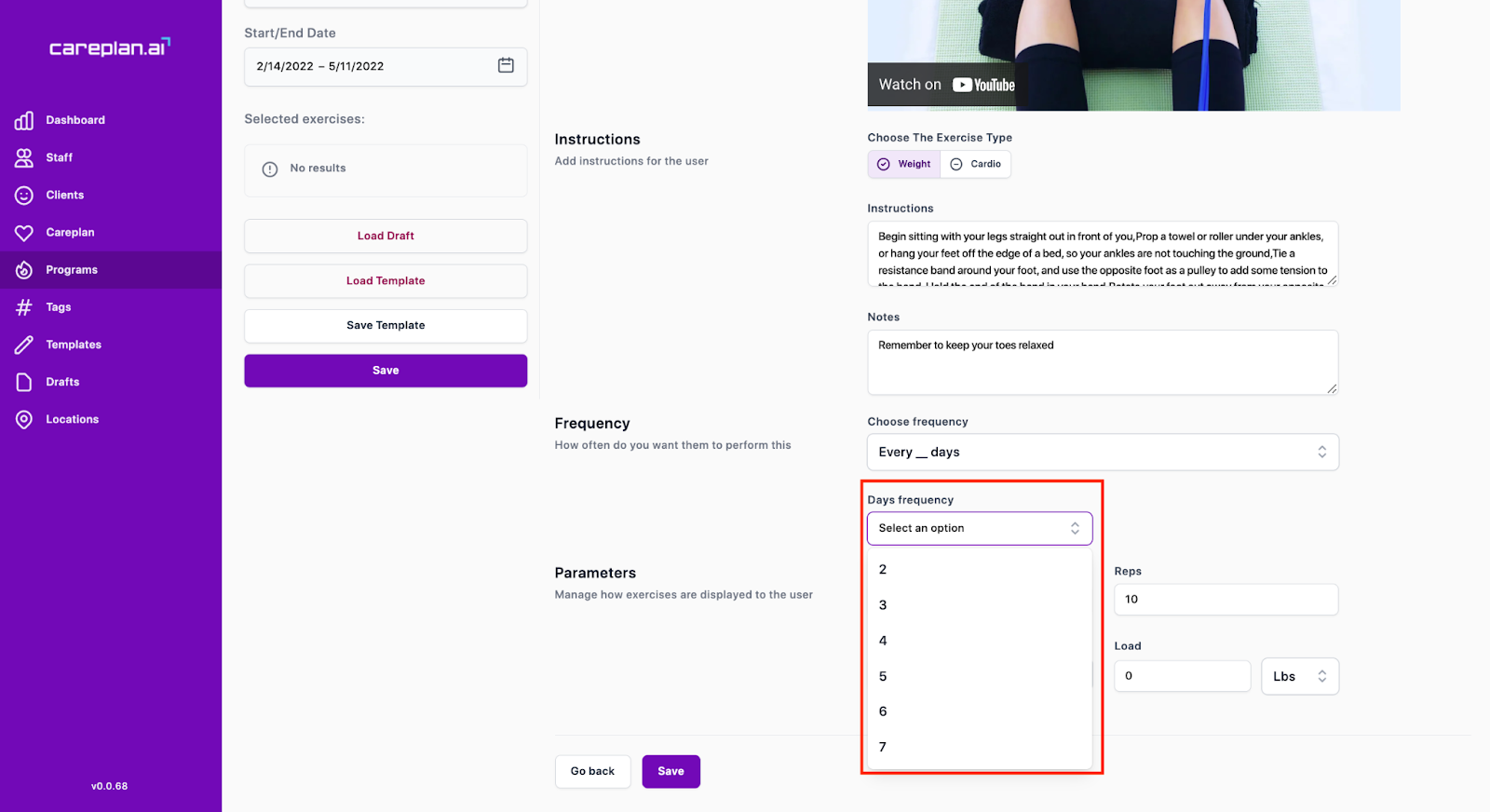
Specific days: This will display a Schedule bar with the days of the week. Click the days you would like the exercise to be performed. Once selected, they will turn purple.
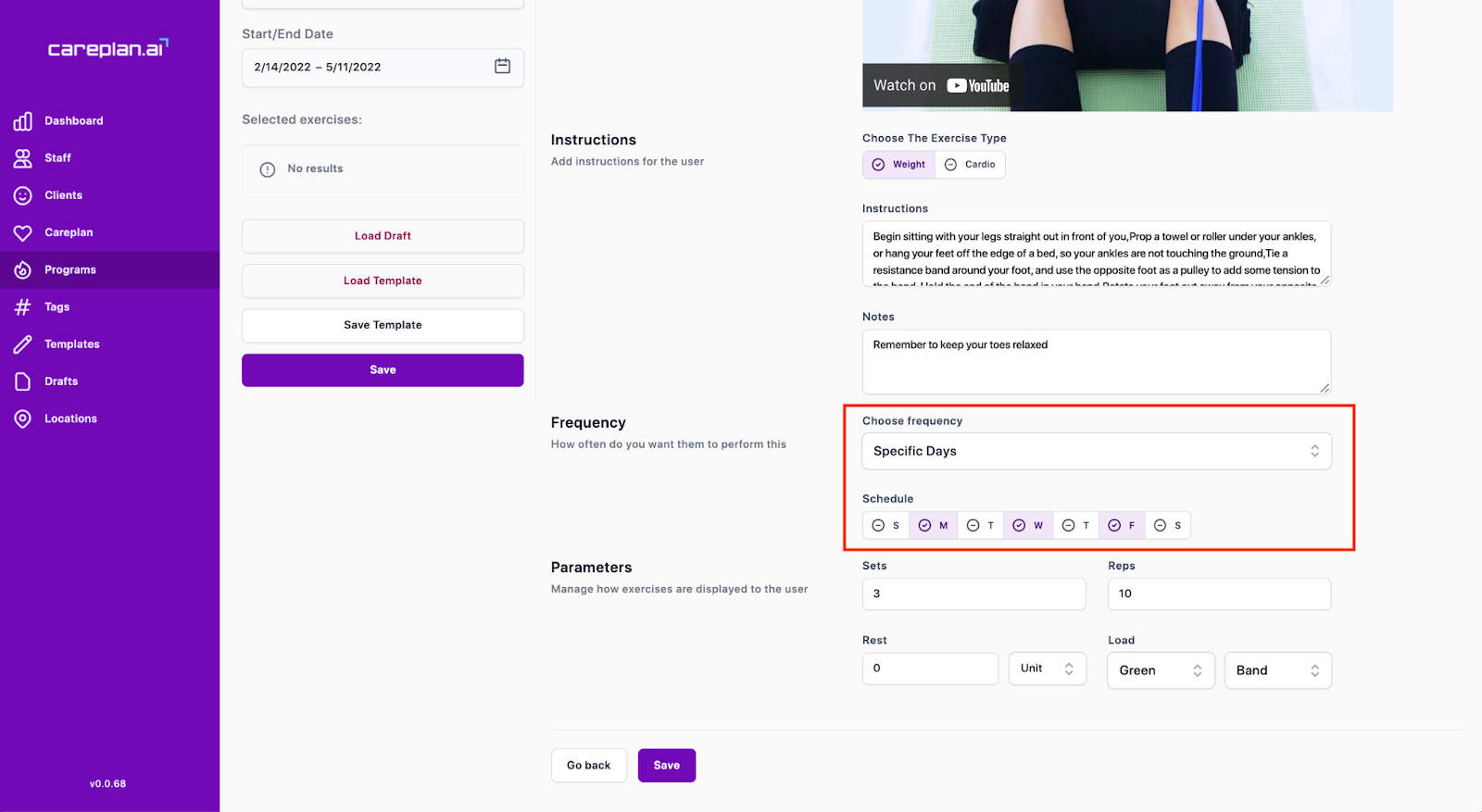
To save time, once you input the frequency for your first exercise, it will automatically be duplicated for each additional exercise that you add to the program.
Selecting parameters
Type in, or use the up and down arrows in each box, to input the sets, reps, rest, and load for each exercise. For rest you can choose whether to display the time in minutes or seconds. For load, you can choose from Lbs, Kgs, or colour of band.
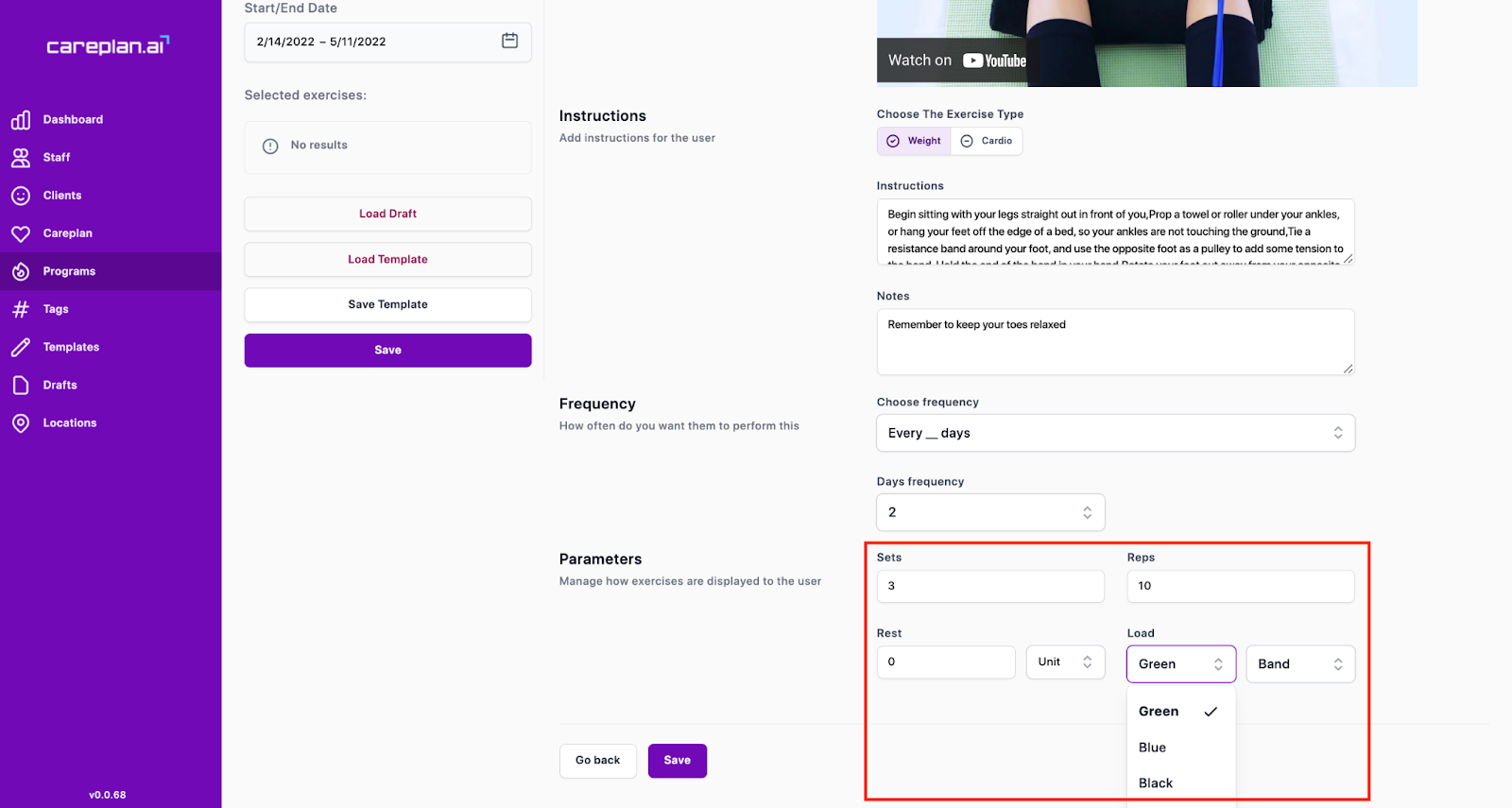
Adding custom exercises
You can create custom exercises by clicking the
Exercises sidebar and then selecting the + New Exercise button at the top right hand corner.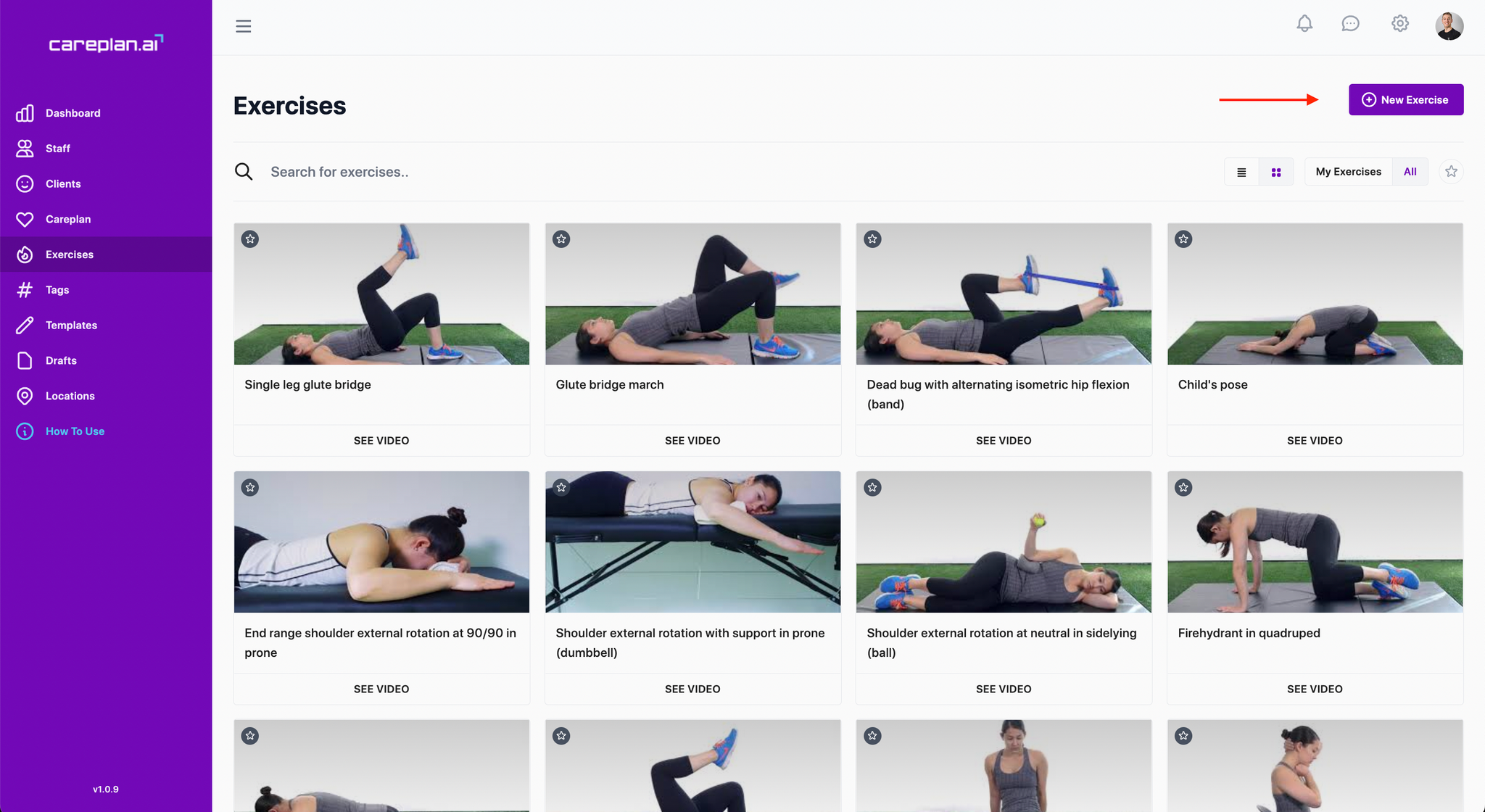
After clicking the
+ New Exercise button, you can add the necessary information including the exercise name, a link to the youtube video, keywords (such as alternate names for the same exercise so it will show up in search), patient instructions, and default parameters for sets x reps x load/time. 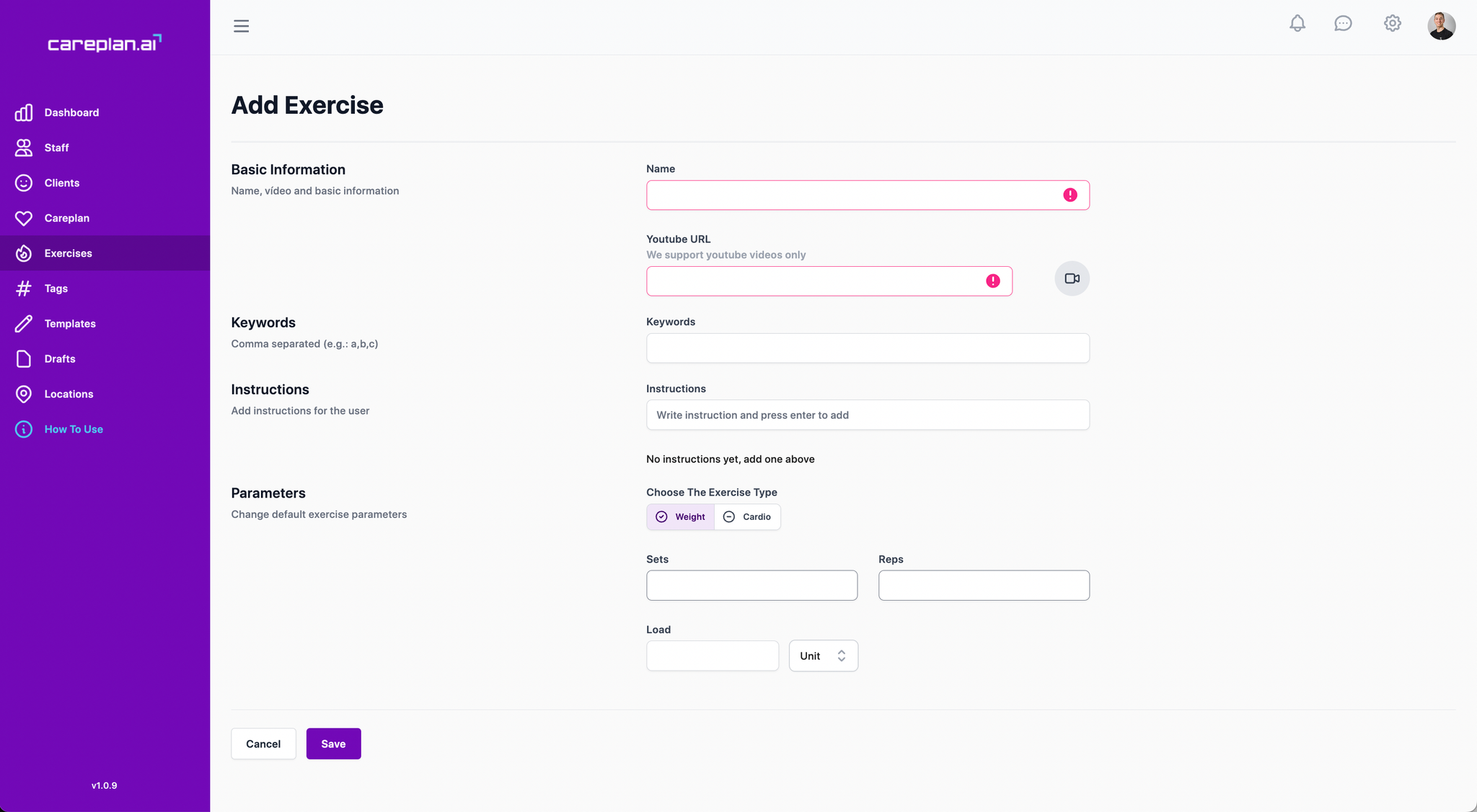
Custom exercises will show up in the careplan builder along with the preloaded system exercises by selecting the
All tab. Alternatively, you can filter to show only your custom exercises by selecting the My Exercises button at the right hand side of the search bar.