Creating an articleEditing an articleDeleting an articleAdding article to careplanClient experience on app
Creating an article
To view all global and custom articles, select the
Education tab in the sidebar. At the top right hand corner, select New Article to create a custom article. Custom articles are viewable by all users in your clinic but are not shared to any users outside your organization.
Here are the fields that can be edited when creating a custom article:
- Name: This is the title of the article that will display to the user
- Image: Add a cover photo for your article that will be displayed on the dashboard and patient app
- Keywords: Add keywords to make it easier to search for your articles. These don’t display to clients
- Content: The bulk of your article! Add headings, text, videos, images and links
Editing an article
You can only permanently edit your own custom articles from the
Education tab. Global articles can not be permanently changed, but can be modified at the client level when added to a care plan
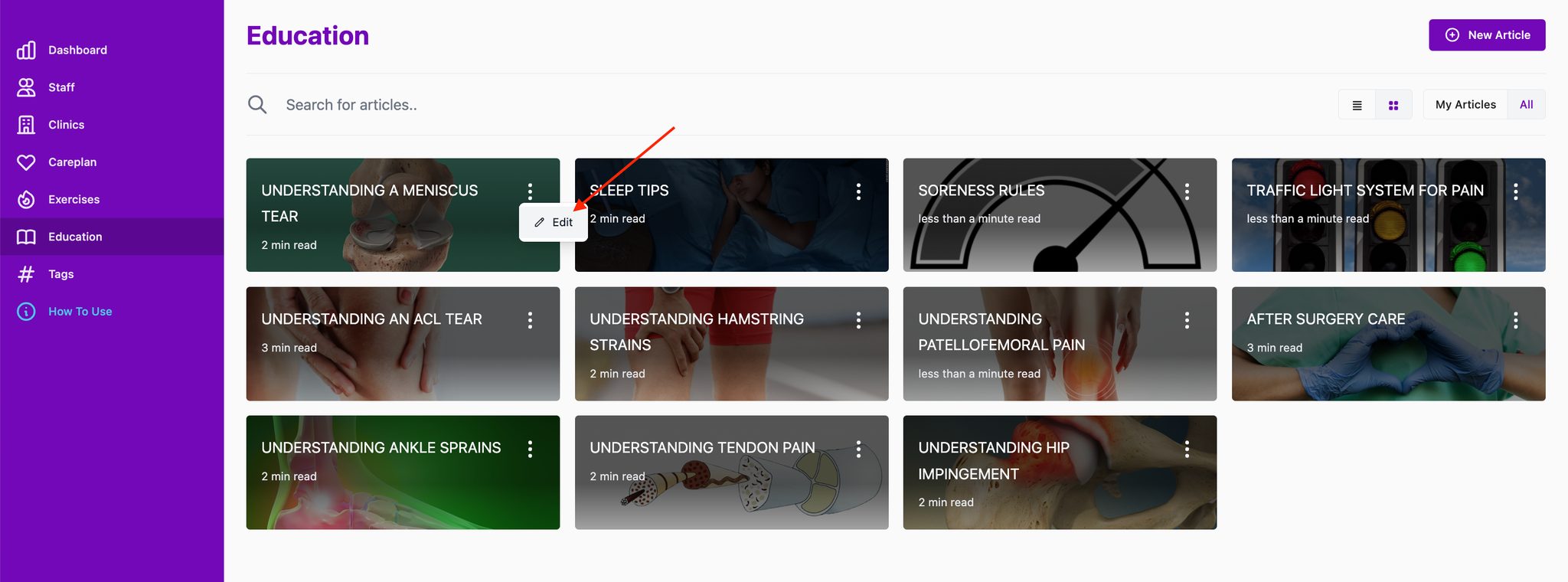
Deleting an article
Only custom articles can be deleted
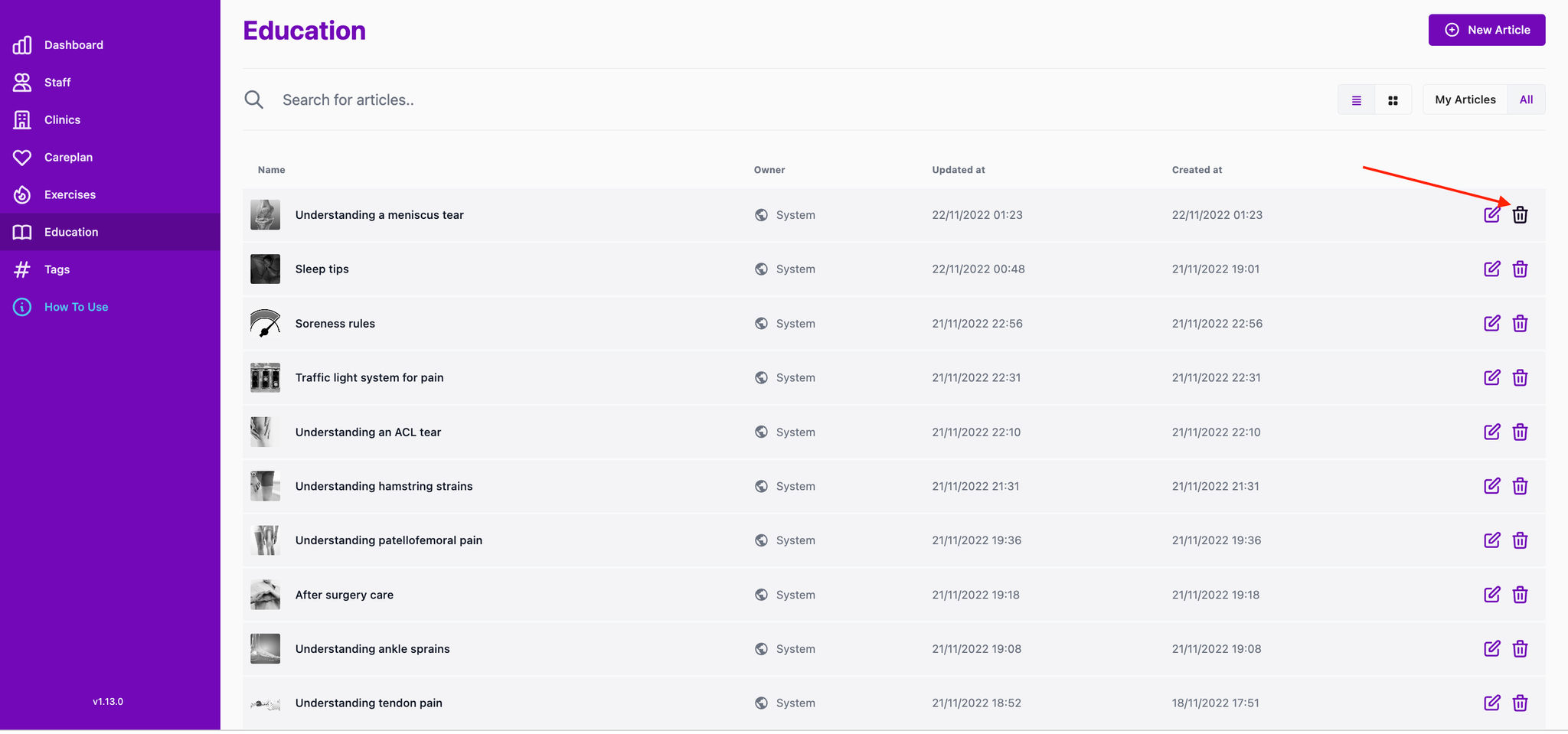
Adding article to careplan
Drag the
Education resource tile to a specific phase. Next, click the + Add article text button to view global and custom articles. 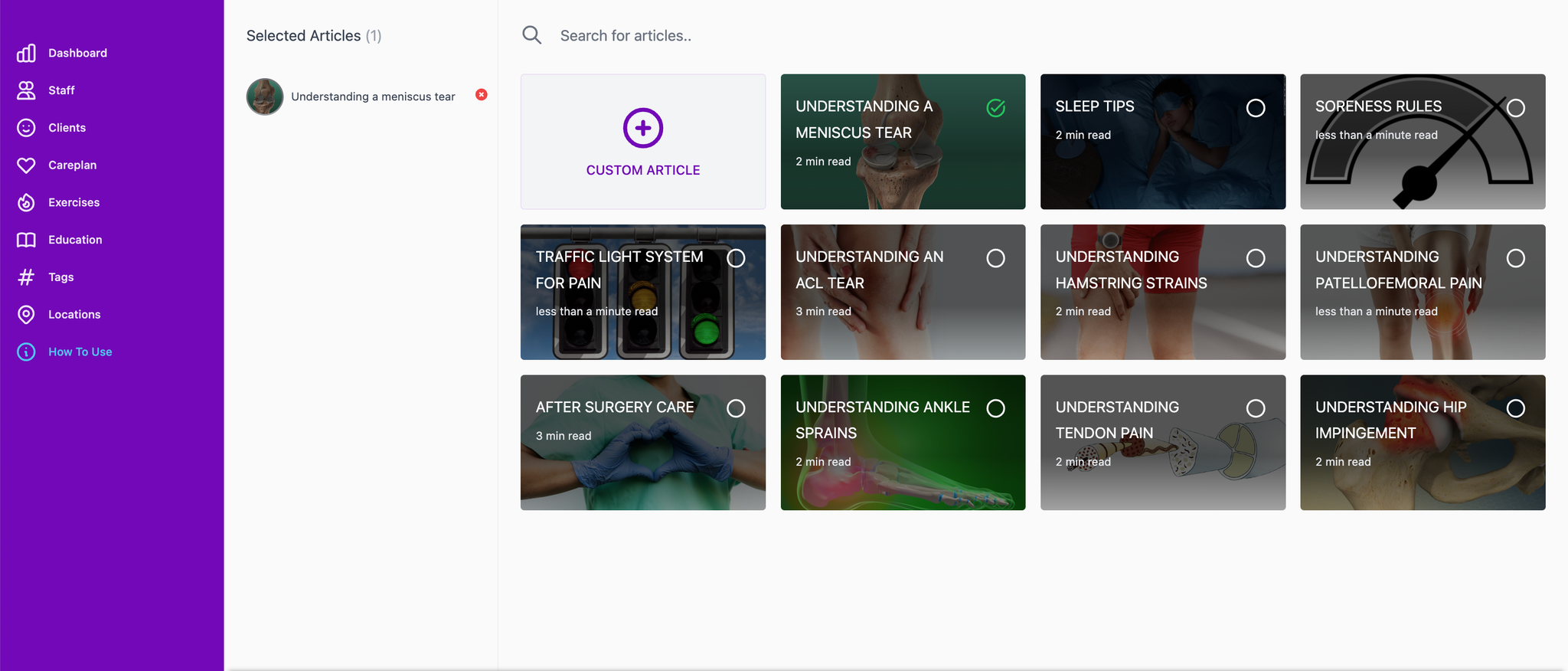
On this screen, click on any education article tile to add it to your client’s care plan. To edit an article (either global or custom) click the article in the side bar list.
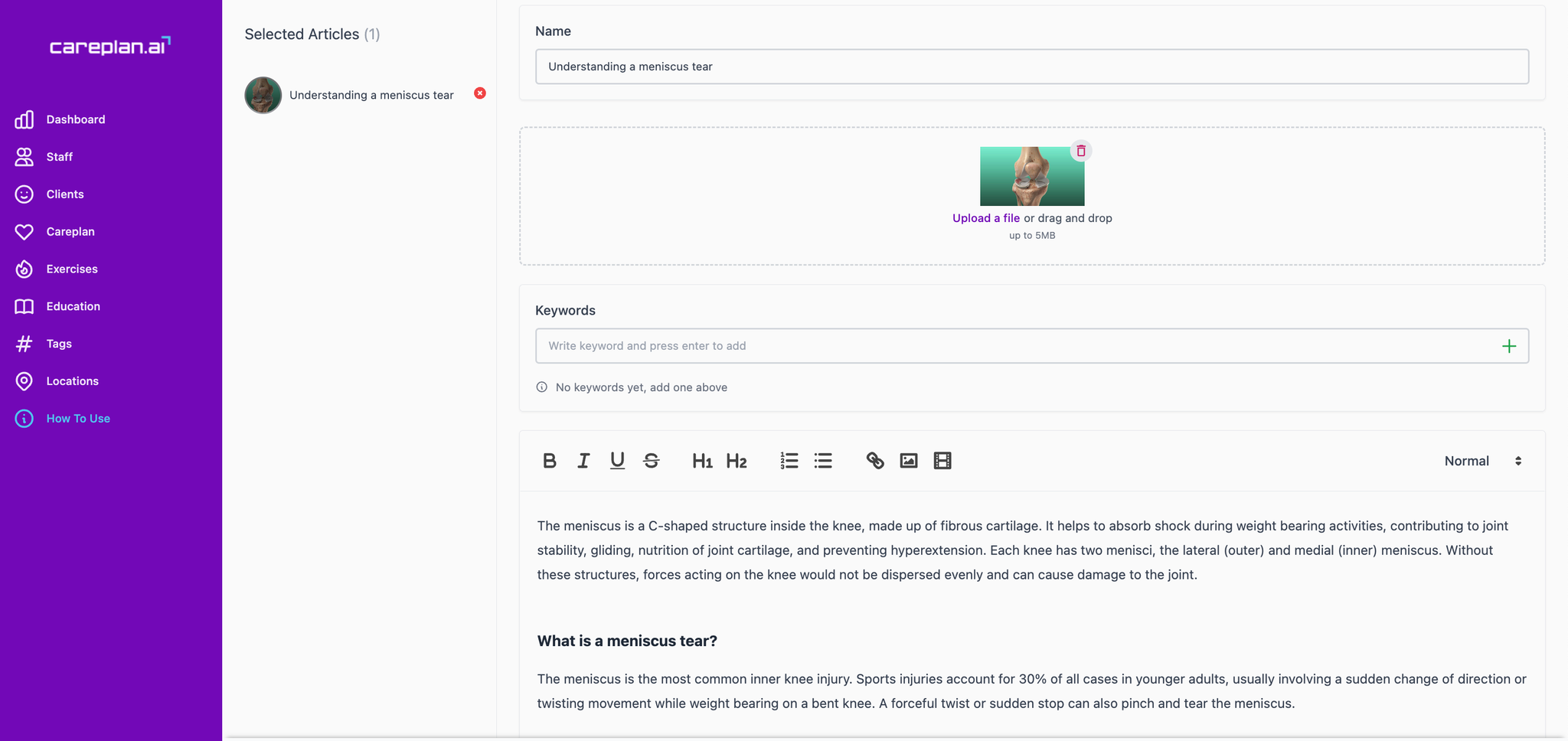
Another option to edit an article is within the care plan builder. Double click on the added article to bring up the text editor. From here, you can modify the article specific to the user without it modifying the template.